
To post a picture in a forum message, you need to locate the URL (internet address) of the image itself.
For example, this is the URL for the BFTB home page:
http://www.bloodforthebaron.com/
While this is the URL for the image itself:
http://www.bloodforthebaron.com/links/home.png
If you browse using Mozilla Firefox then you have two options. Right-click on the picture and select 'View Image', this will then show the picture on it's own. The simpler method is to right-click on the picture and select 'Copy Image Location'
If using Internet Explorer, you can right-click on the image and copy the URL from the Properties box.
Paste the image URL into the forum, highlight it and hit the Img button above (or type it once you get the hang of it). This will add
[*img]http://www.bloodforthebaron.com/links/home.png[/img*]
Which without the * will look like this.
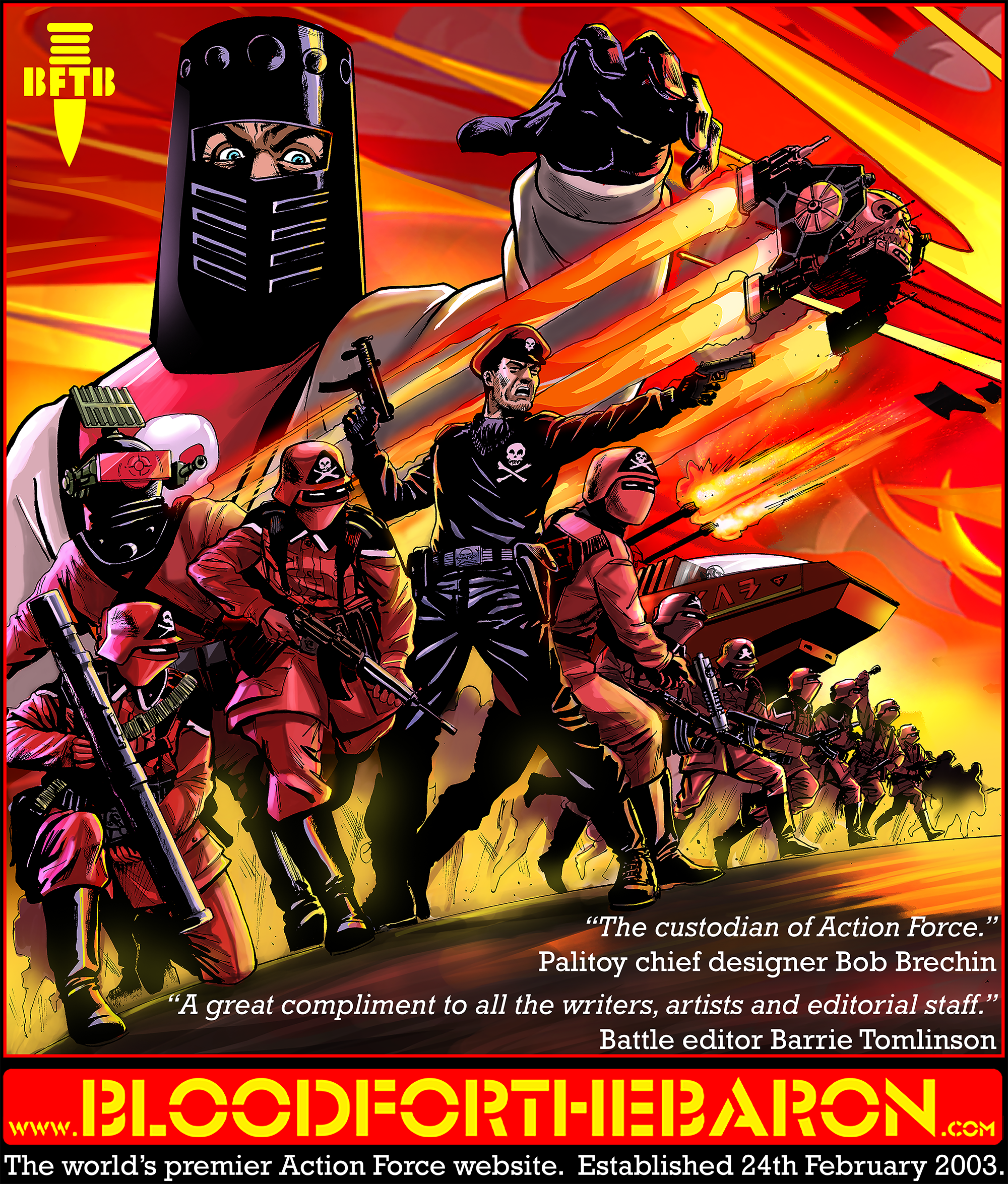
Note the / in the second tag.
Be sure you use the link for the image itself. If you try to link to the page hosting the image, all you will get is this:
[*img]http://www.bloodforthebaron.com[/img*]
which simply displays as this:
The same principle applies for using bold, italic, underline and colours n your messages. Just highlight the text and click on the appropriate button.
[*b]bold[/b*]
[*i]italic[/i*]
[*u]underline[/u*]
[*color=#FF0000]colours[/color*]
There is also a button for URL links, but 9 times out of 10 it isn't necessary and the links work fine. The exception is when there is a space in the address, which needs to be replaced with %20.
[*url]http://www.bloodforthebaron.com[/url*]
To create an embedded hyperlink, type
[*url=http://www.bloodforthebaron.com]embedded[/url*]
The Quote button can also be used this way
[*quote]
[/quote*]Blood For The Baron!!!
but the simpler method is to just hit the Quote button in the bottom right-corner of the original message, as this will automatically include the name of the quoted member.
[*quote="The Baron"]
[/quote*]The Baron wrote:Blood For The Baron!!!
The Youtube button works the same way as the other phpBB buttons, but it HAS to be a clean link.
If you want to link to this video
http://www.youtube.com/watch?v=nSGB5t7mNzE
Copy and paste the URL, highlight it and hit the youtube button.
[*youtube]http://www.youtube.com/watch?v=nSGB5t7mNzE[/youtube*]
which will display as
However, if you were to follow one of the Youtube thumbnails to another video, for example the GI Joe Cobra Raven, the URL will reflect the internal navigation, by adding &feature=related or &feature=channel to the end of the address.
http://www.youtube.com/watch?v=0KjrzgBi ... re=related
This URL will not work with the forum youtube button. All that will happen is this:
[youtube]http://www.youtube.com/watch?v=0KjrzgBi ... re=related[/youtube]
You will need to delete everything from the & onwards: http://www.youtube.com/watch?v=0KjrzgBilVE
giving you
[*youtube]http://www.youtube.com/watch?v=0KjrzgBilVE[/youtube*]
which will display as
The youtube button will not work for video links from any other website. It also doesn't like links that start with https:// but all you need to do is delete the 's' .
Attachments are quite different. Underneath the forum posting box is the "Upload attachment" section.
Next to "Filename" there is a white address bar and a "Browse..." button, use this to locate the picture on your hard drive.
You then need to hit the "Add the file" button beneath and wait.
The screen will change, showing the name of your picture under "Posted Attachments". The forum will automatically add a second "Upload Attachment" section should you require more.
Please feel free to drop me a PM if you need any help.


